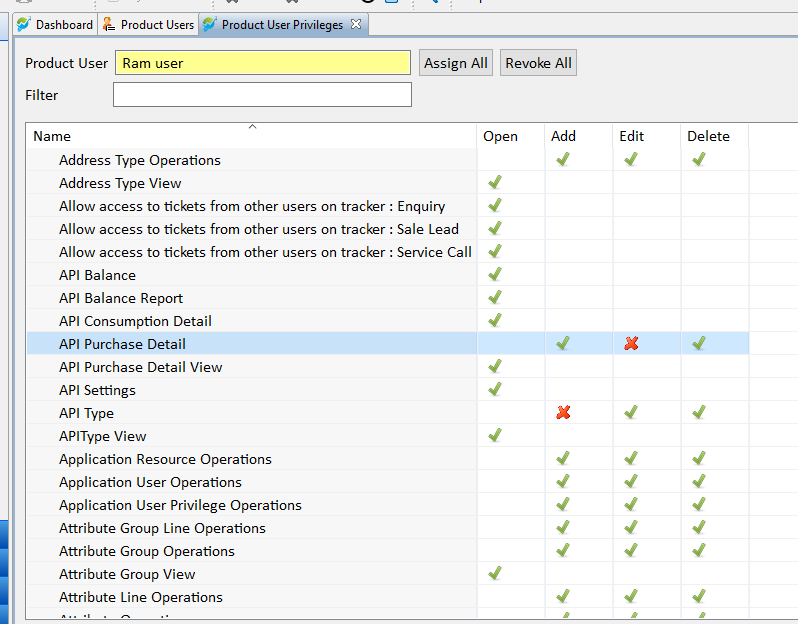“Launch the Software, click on ‘Master’, select ‘User Accounts’, and then choose ‘Product User‘
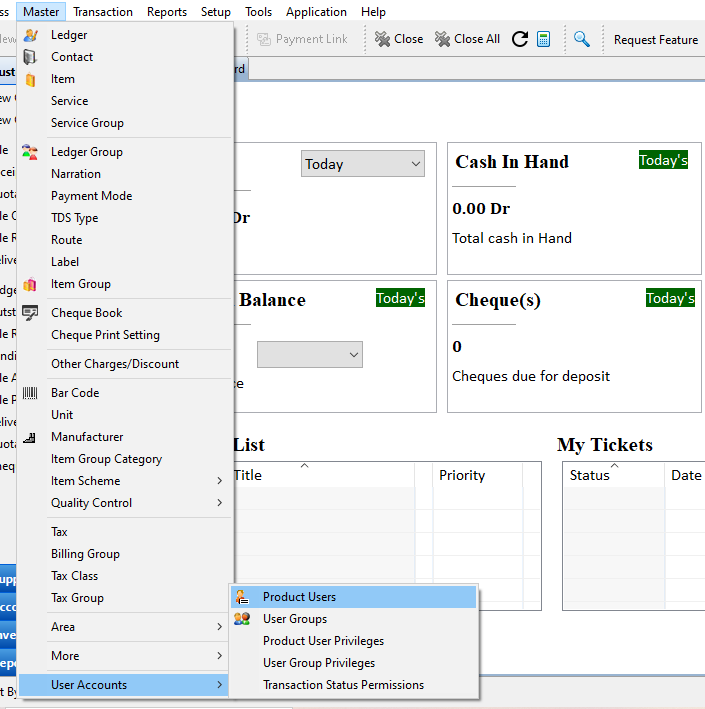
“In ‘Product User’, click on ‘New’ to create a new user.”
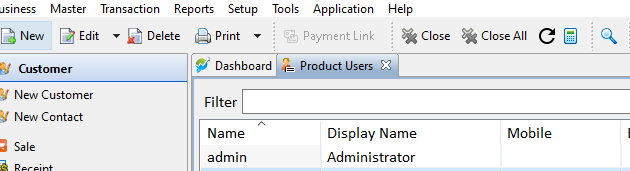
“Complete all the required fields and assign a password.”then click On Save .
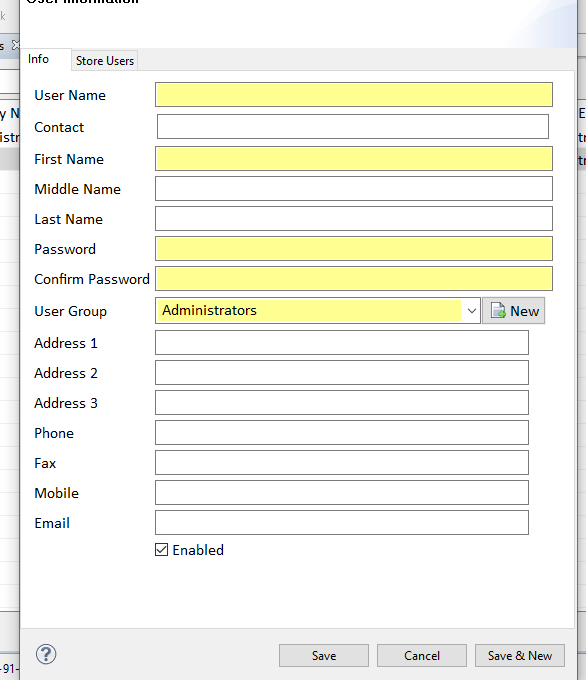
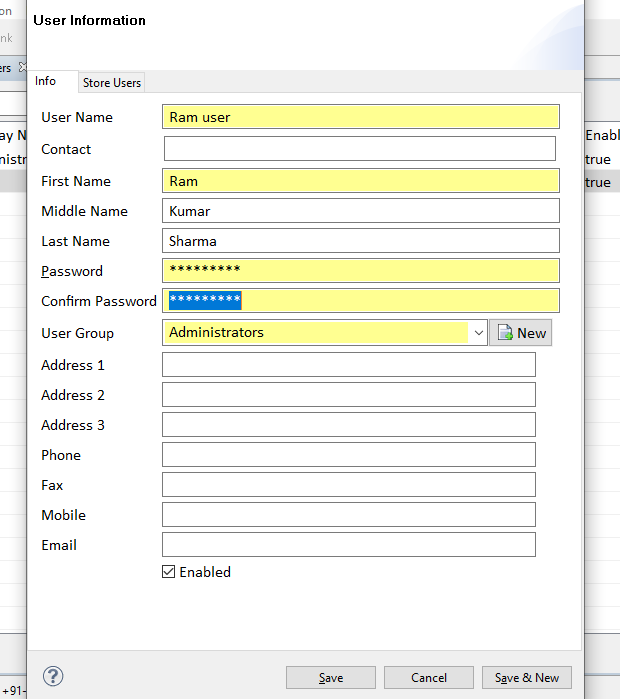
“You can restrict access for your users by assigning specific rights.”
In Master Click on Product User Privileges
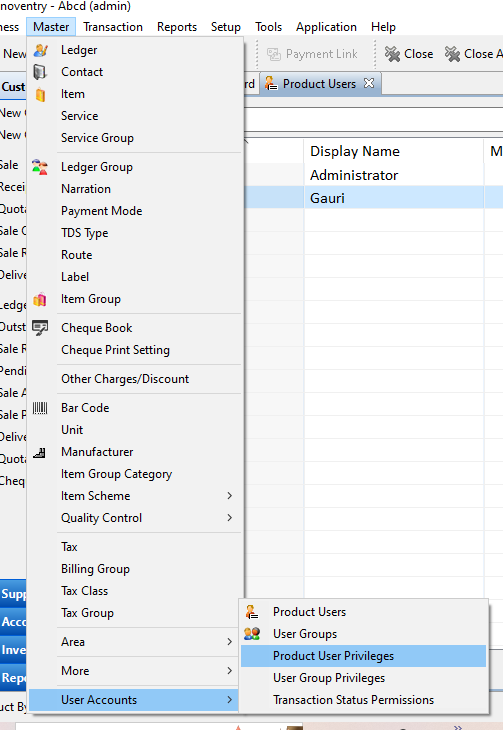
“Select the username and grant permission by clicking on the corresponding transaction.