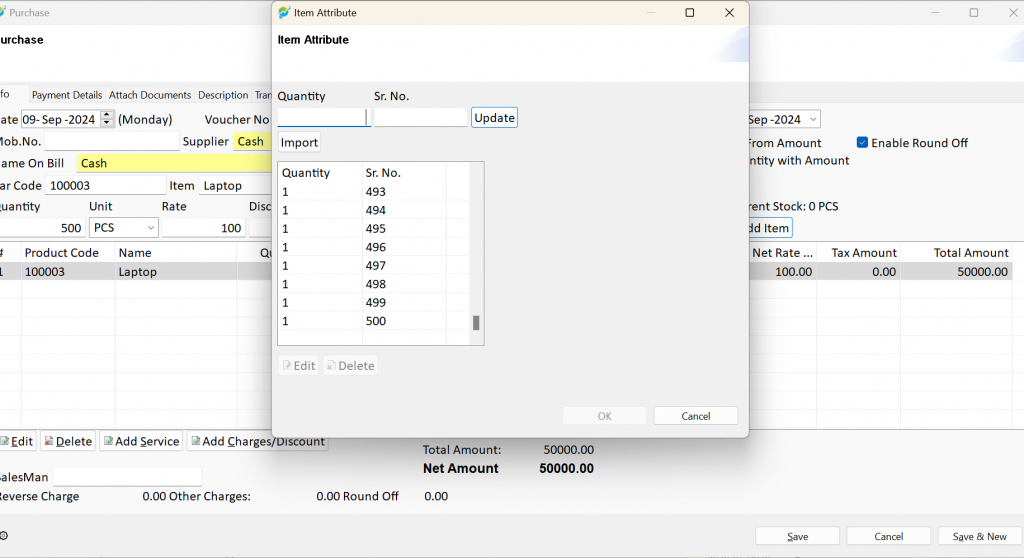Step 1: Launch the software, navigate to the Application menu, and select Master. Then, choose Items.
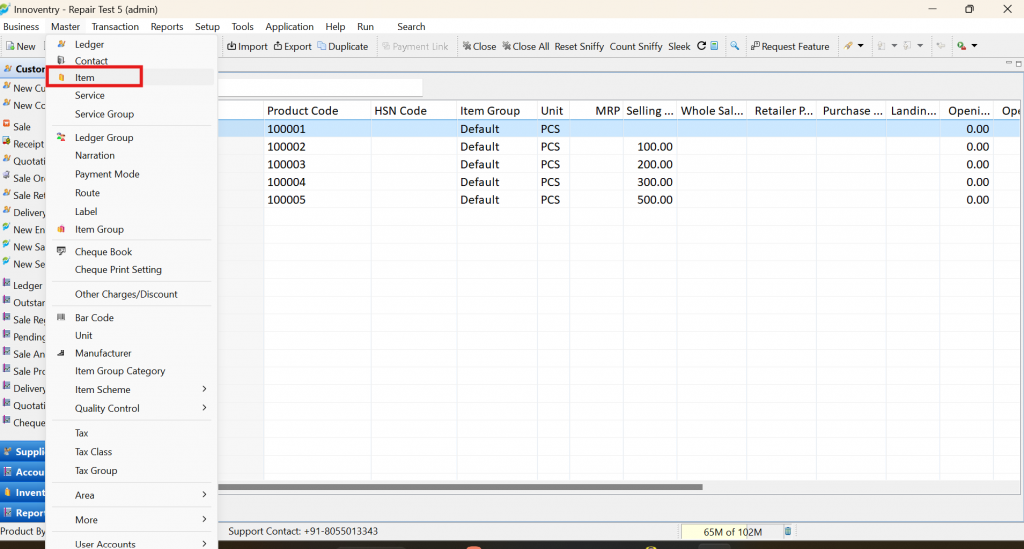
Step 2: Create an item with an attached serial number in the stock attribute.
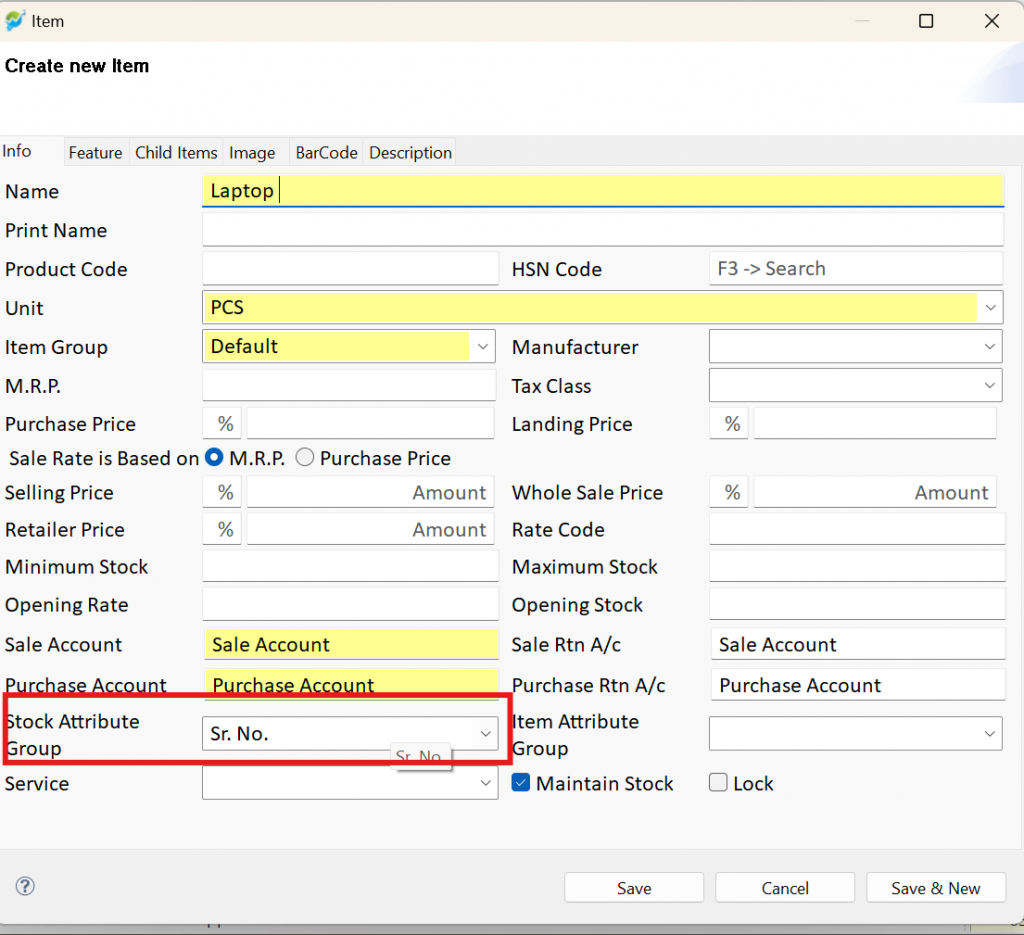
Step 3: Go to Master, select More, and click on Attribute Group.
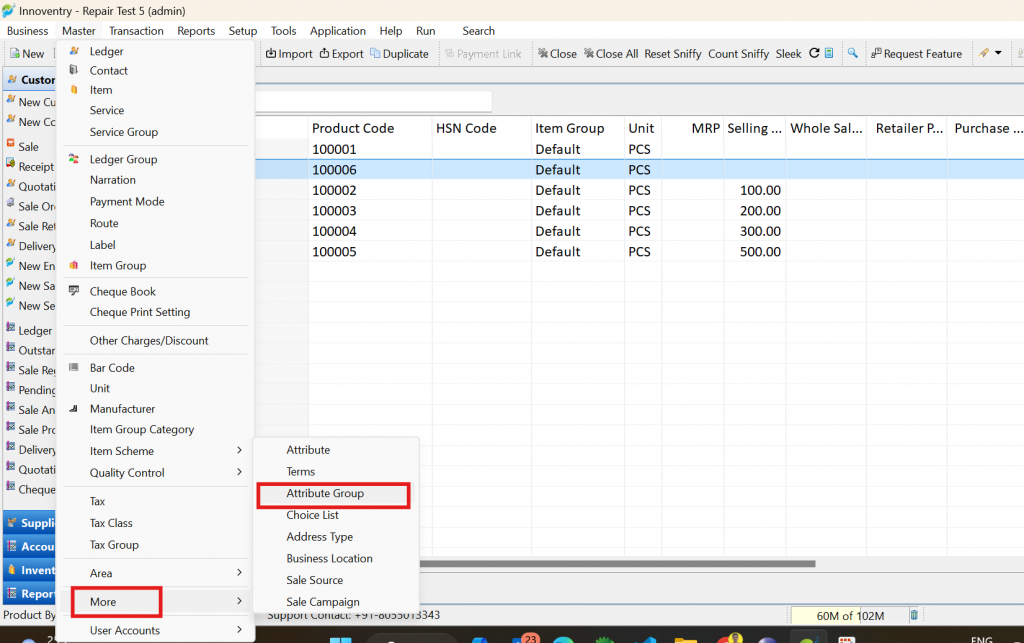
Step 4: Locate the Sr No attribute and check the box for Serial Number should be unique.
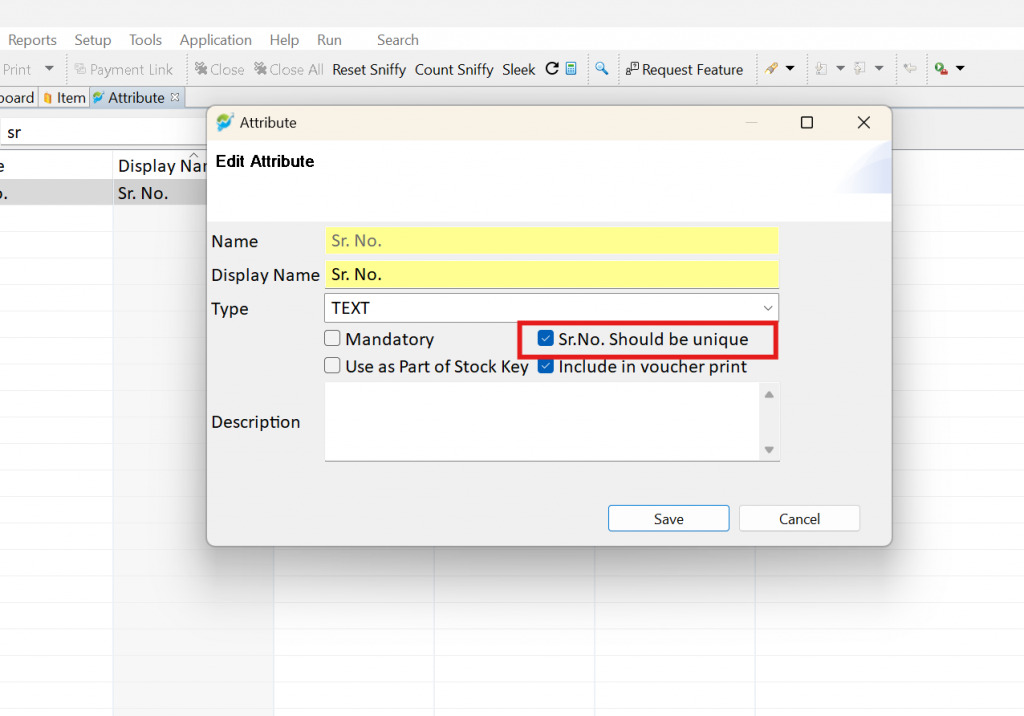
Step 5: Navigate to Transaction, then click on Purchase.
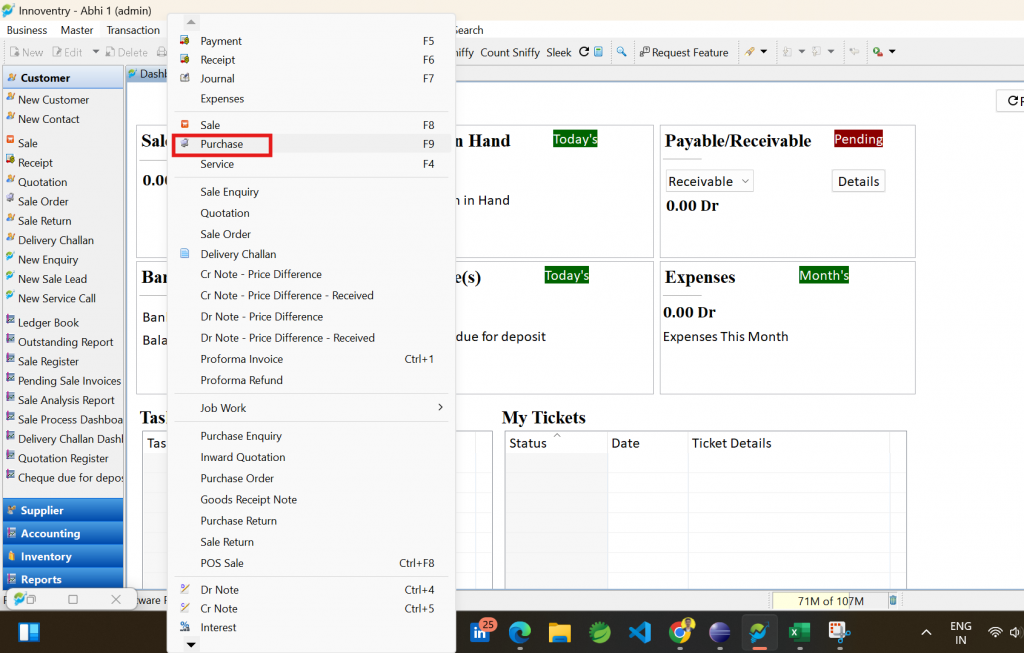
Step 6: Create a new purchase and click the Add button.
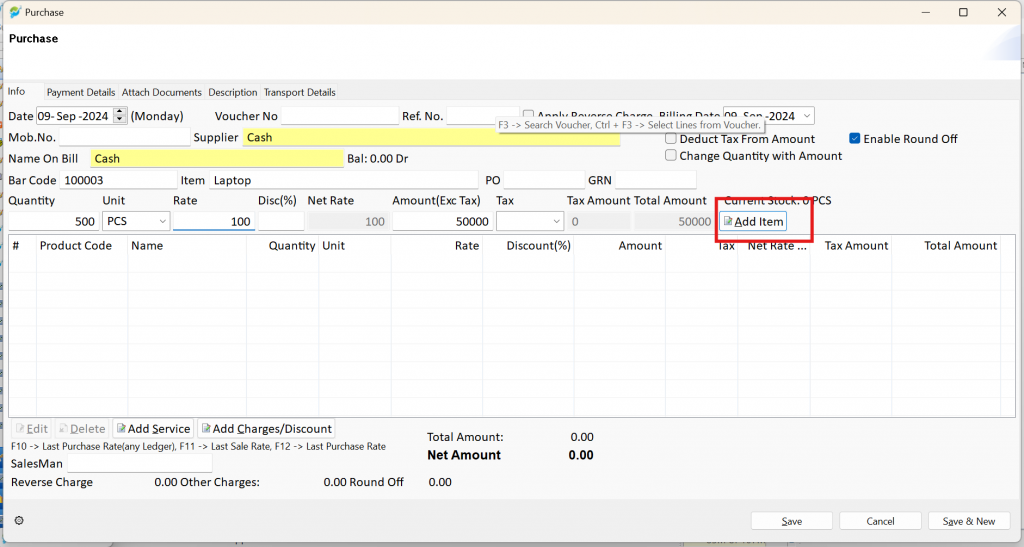
Step 7: Prepare an Excel file with a column header named Sr. No. and enter your list of serial numbers.
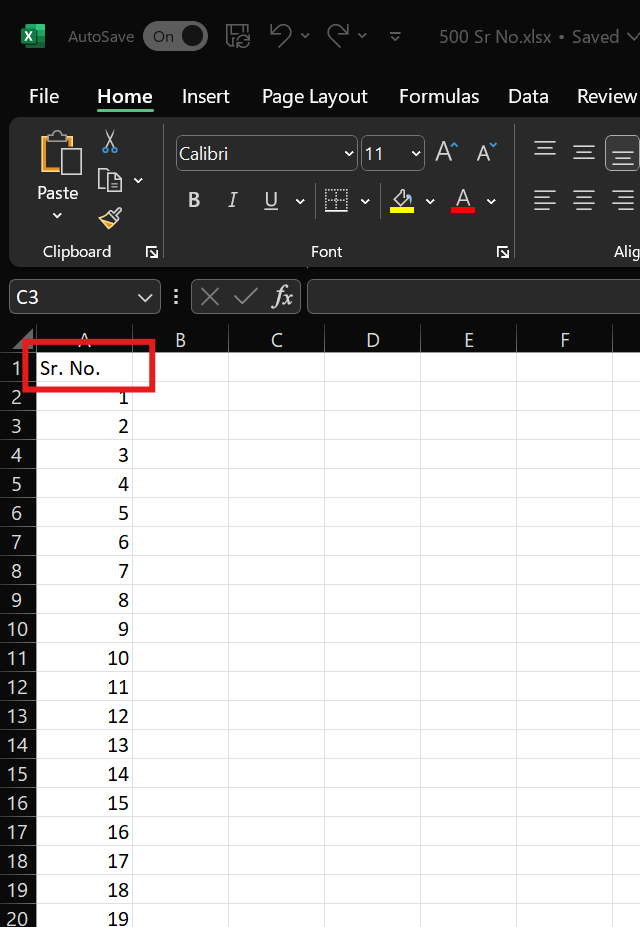
Step 8: Click on Import and select the Excel file. If any serial numbers are not unique, the system will display an error message.
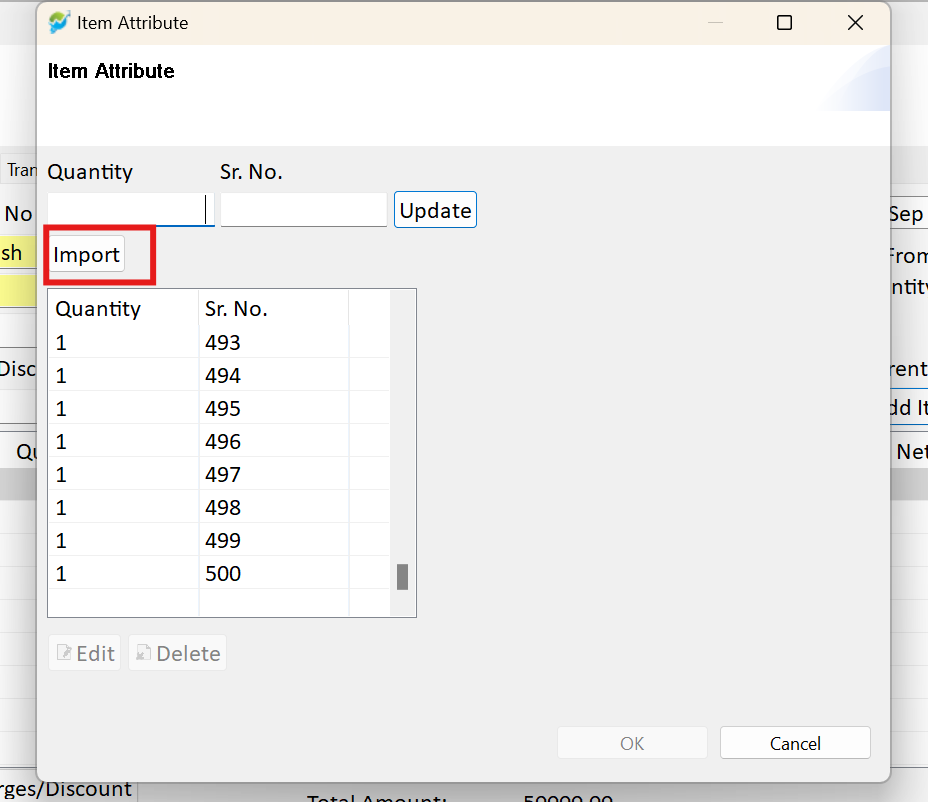
Step 9: Once the file is successfully imported, the system will recognize and import the multiple unique serial numbers.