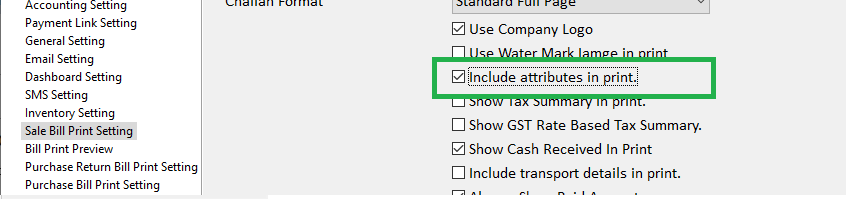This document explains how to add a remarks field in Sales Transaction. Based on the business need, there could be a need of several fields to be added in Sale Transaction. Some of these fields are internal like personal remarks which should not be printed on invoice, where as few should be printed on the invoice.
Configure Custom Fields For Sale Transaction #
Go to Setup -> Configuration(Settings) or Press CTRL+F12 from Keyboard
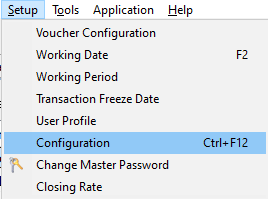
To create new Billing Group Attribute type new in Default Billing Group Attributes.
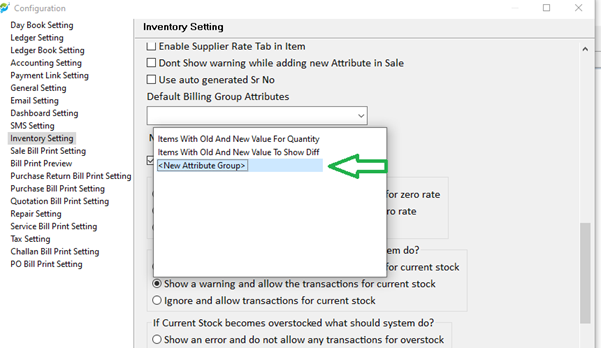
Select “New Attribute Group” and press Enter from Keyboard. A window to create new attribute group will open.
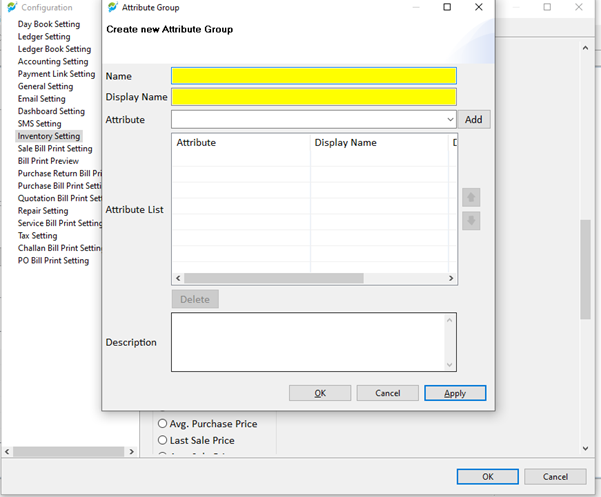
Fill Name of Attribute as “Sale Transaction Attributes”.
Type New in the Attribute drop down to create new attribute. Select New Attribute and Press Enter from keyboard
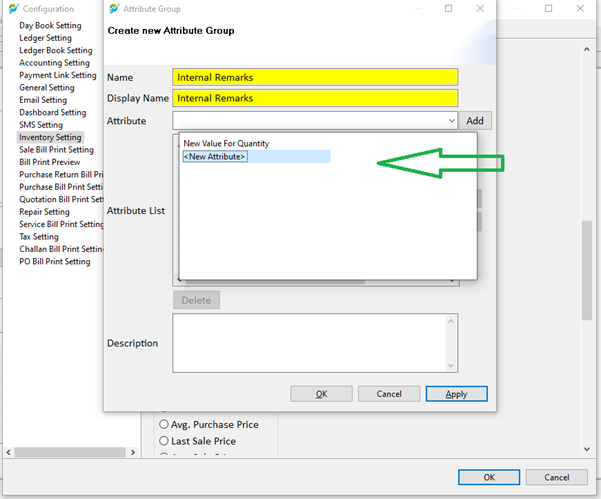
Fill the details of attribute.
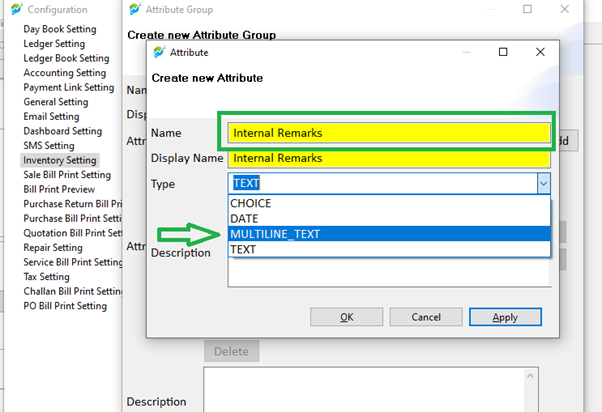
Check/Uncheck “Include in Voucher Print” based on your need.
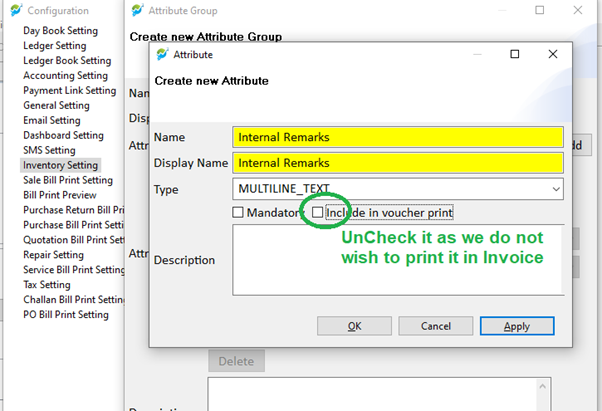
This will create the attribute. Select the attribute and click on Add button.
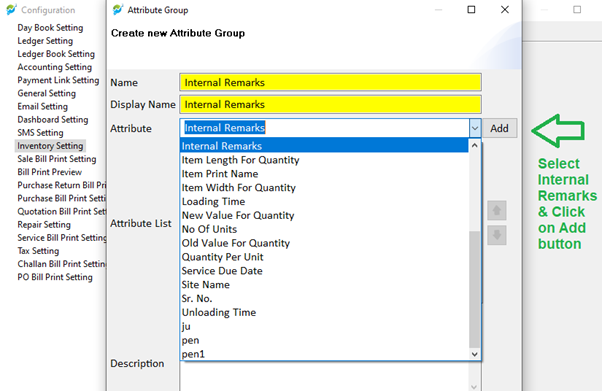
Click on OK button to save attribute group.
Select the newly created attribute group.
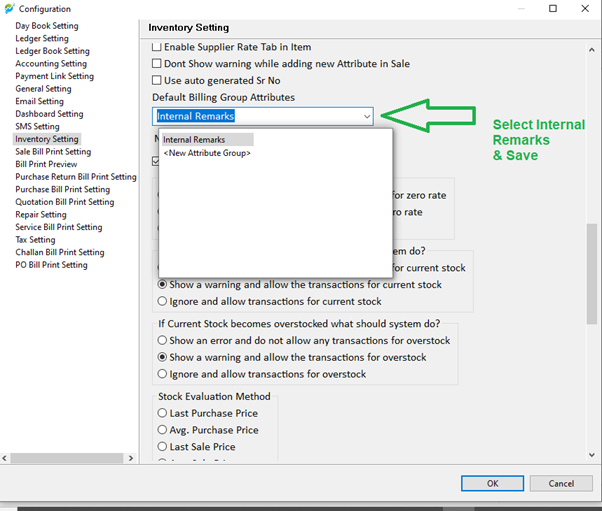
Save the settings.
Open Sale Transaction, you will see Billing Group Attributes tab in the sale transaction frame.
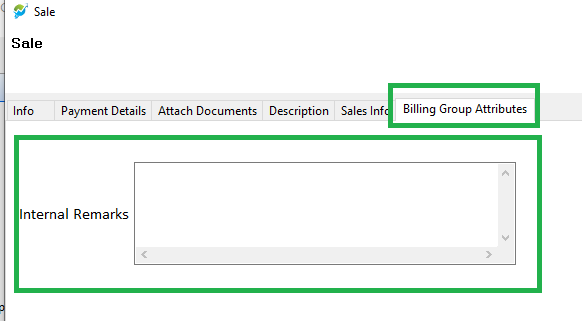
If ‘Include in voucher print’ is unchecked then this value will not be printed in the invoice.
To print attributes which are marked as ‘Include in voucher print’, user need to select ‘Include attributes in print’ in Sale Bill Print Setting.