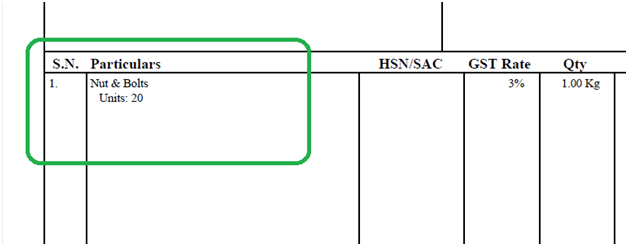Go to Master->Item.
Select Item
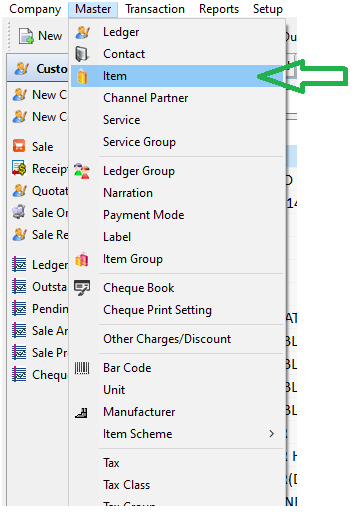
Select an item and click on Edit.
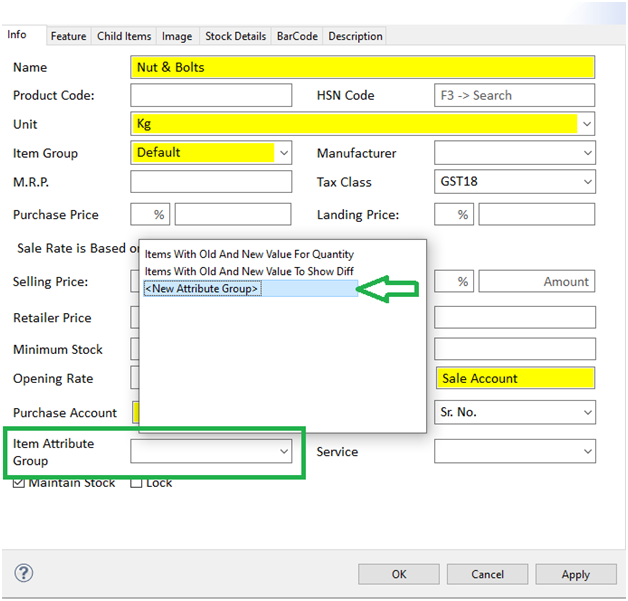
In item Attribute Group type new and select “New Attribute Group “ & Press Enter
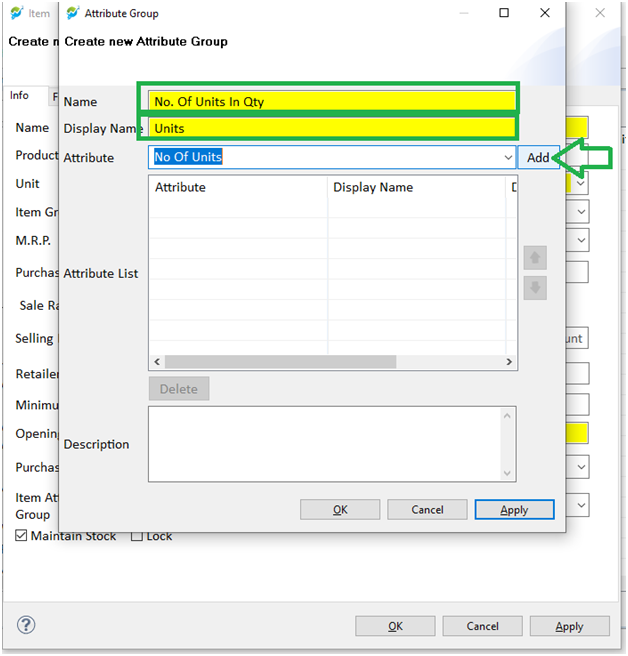
In the window opened fill item attribute name & display name.
In Attribute select No of units & Click on Add button.
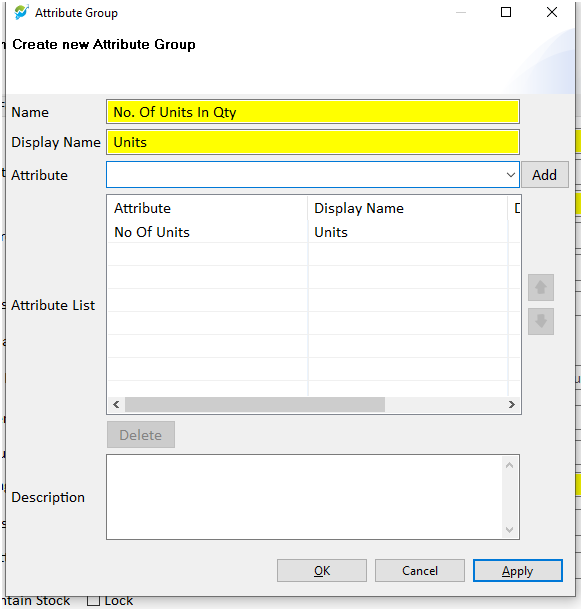
Press OK
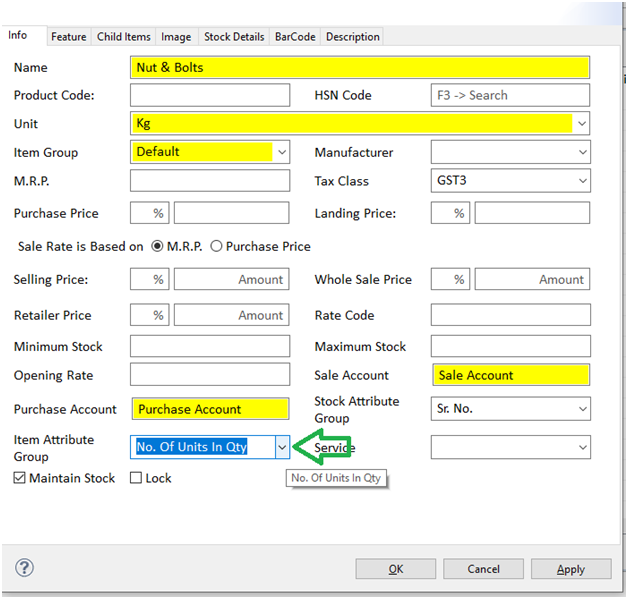
Select newly created item attribute group & press OK
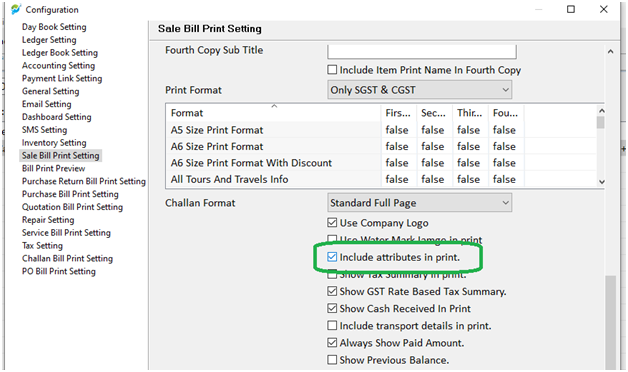
In Configuration->Sale Bill Print Setting-> Check “Include attributes in print” & Save.
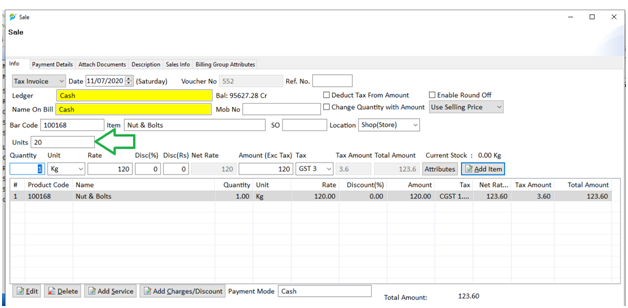
In Sale window select the item and add the value in the newly custom filed added and perform your sale transaction as per your requirement.
In Sale bill you will be able to see like shown in following image.