To connect a client machine to Innoventry Server, windows firewall must be configured properly. This document explains the steps to configure Windows firewall.
Configure Windows Firewall #
In your computer open windows firewall and click on ‘Advance Setting’.
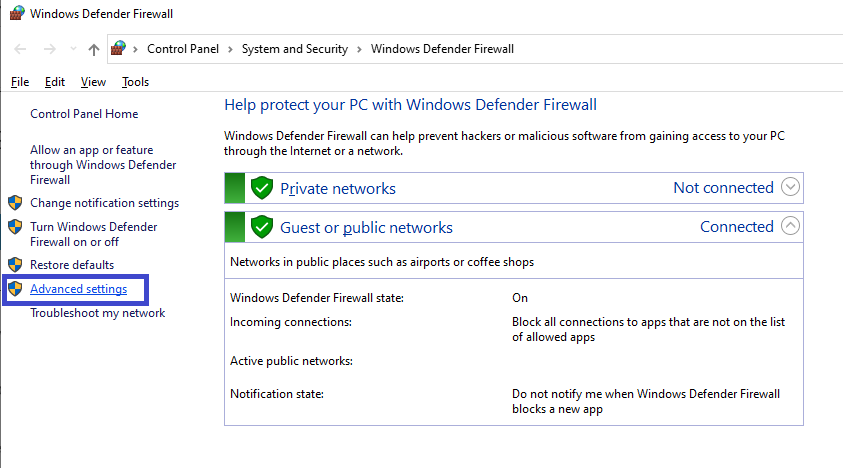
Then press ‘Inbound Rules’.
Then in Actions press ‘New Rules’.
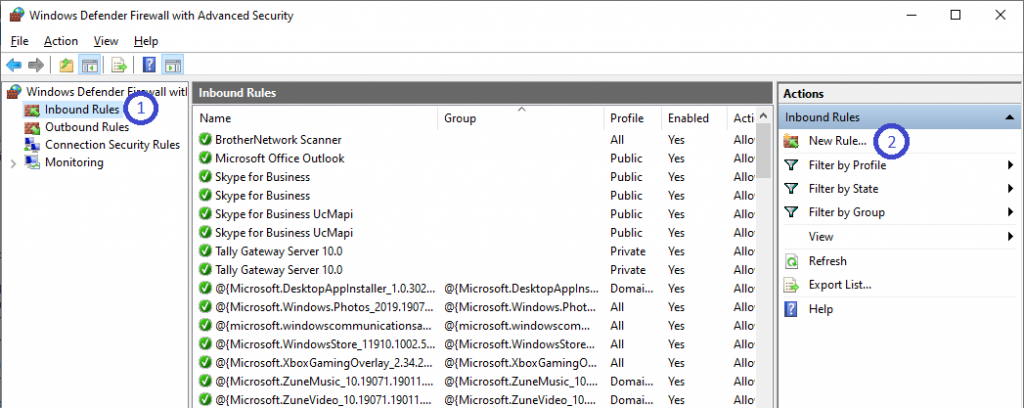
Step 1: Rule type
Select the ‘Port’
Then press ‘Next’
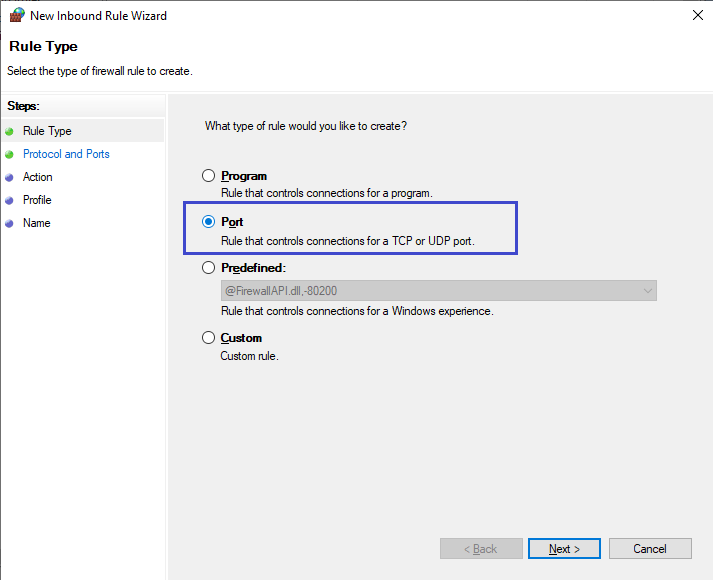
Step 2: Protocol and Ports
Select the ‘TCP’ Port and write in Specific Local port:‘8080’ and then press ‘Next’
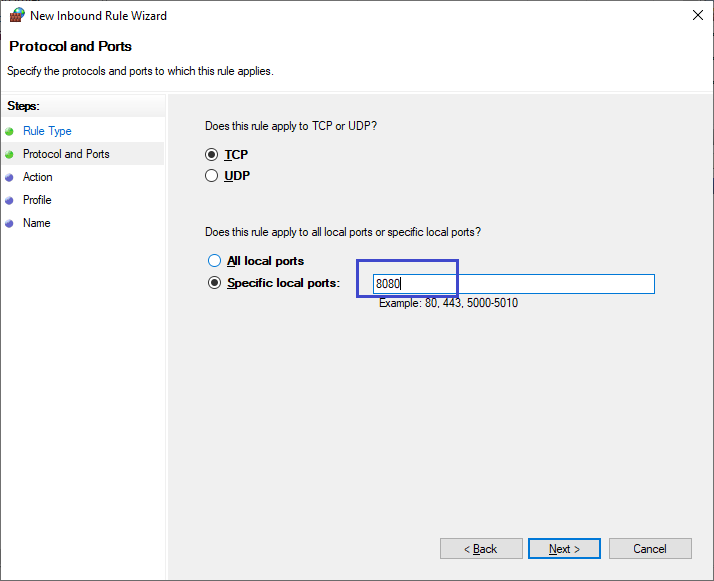
Step 3: Action in Action
Select ‘Allow The connection’then press ‘Next’
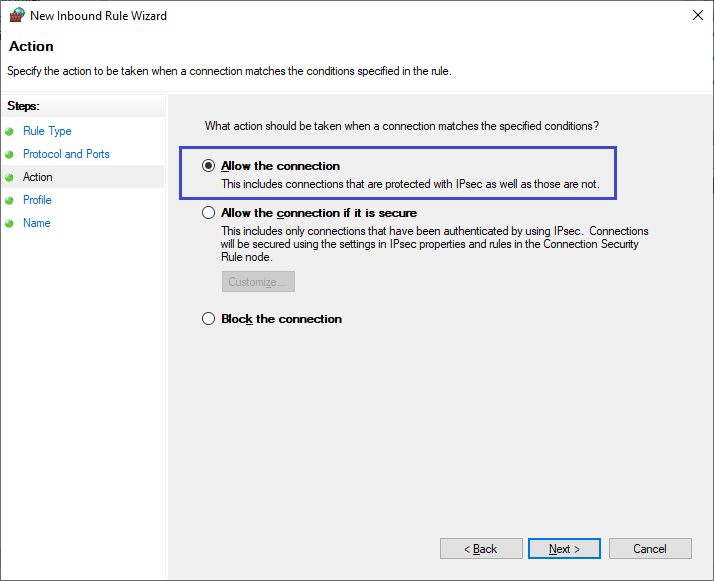
Step 4: Profile
Select three profile ‘Domain’,’Private’And ‘Public’and then press ‘Next’
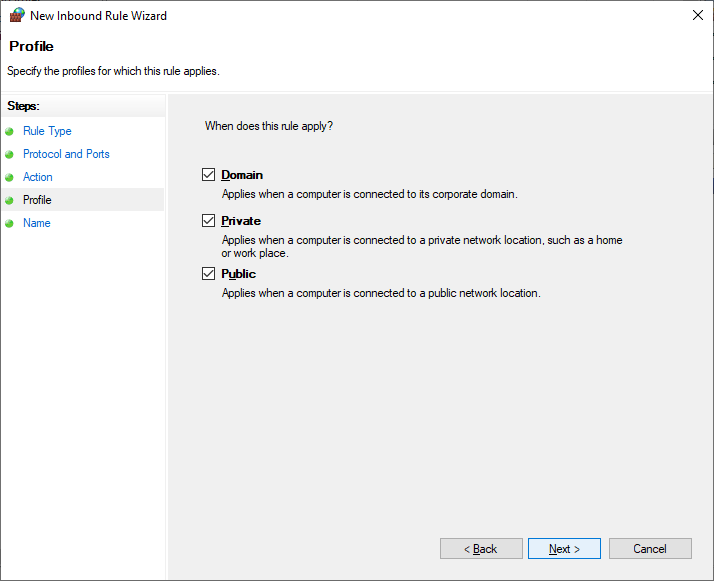
Step 5: Name
Write the name ‘innoventry’ and then press ‘Finish’
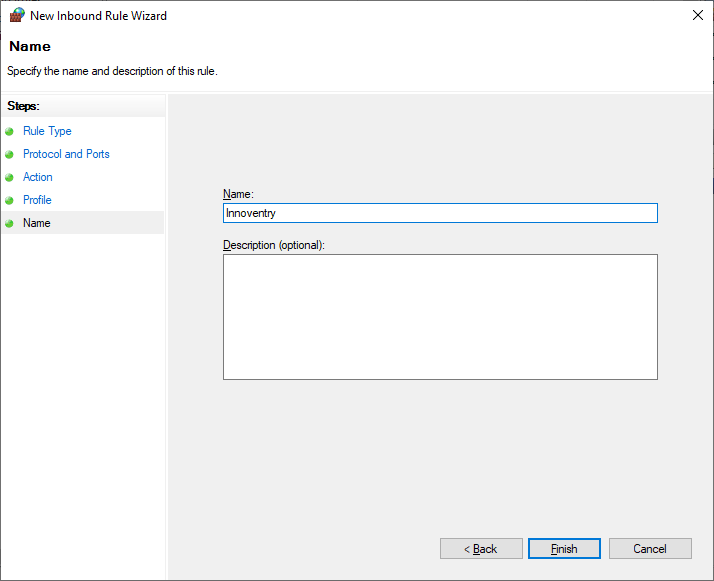
Setting for Innoventry is completed.
Testing the firewall #
From your browser, launch following url
http://server-pc:8080/innoventry
Replace server-pc with machine name or IP address of your server computer.
If your connection is successful, you should see ‘Welcome’ message in the browser.
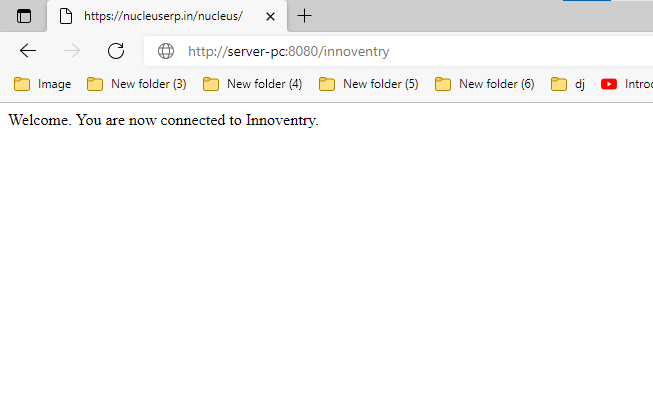
Configuring third party firewall #
If you are using any other third party firewall software then follow the documentation of your third party vendor to allow port 8080 through the firewall. If you are not able to configure the firewall properly then you can also try disabling the firewall, however we don’t recommend disabling the firewall.



